GPU Overclocking in Kryptex v5
You can now overclock Nvidia GPUs directly in the Kryptex app — no need for MSI Afterburner or other tools. For AMD and Intel ARC GPUs, use the official software provided by the manufacturers.
Kryptex v5 allows you to:
- Set overclocking profiles for each GPU and coin individually.
- Save multiple profiles — the app will apply them automatically when switching coins.
- Skip miner arguments — overclocking works across all miners for the selected GPU and coin.
👉 Update to Kryptex v5 to unlock these new features
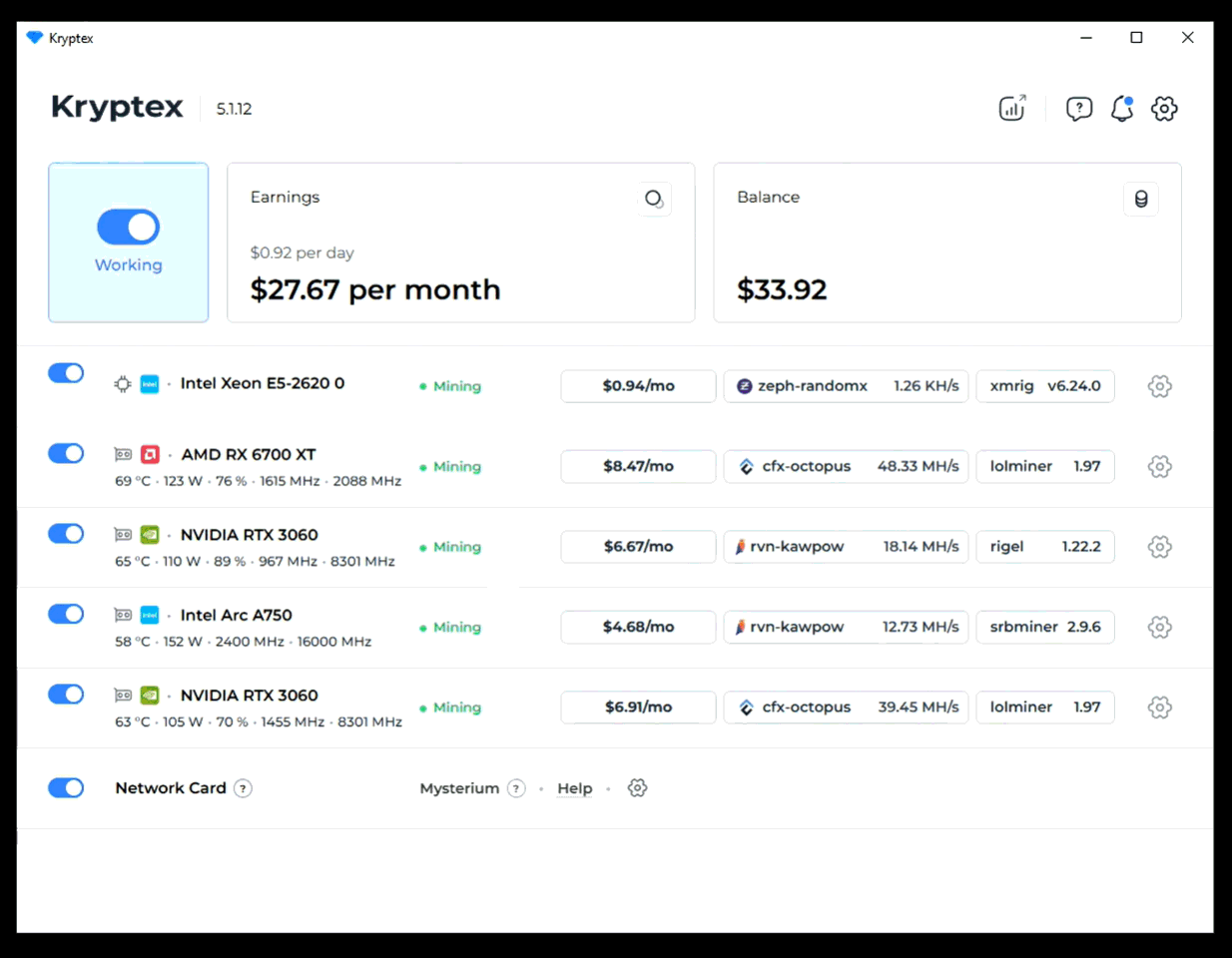
Available Overclocking Settings
To open the overclocking menu, click the GPU settings icon (gear icon ⚙️) and select the desired coin.
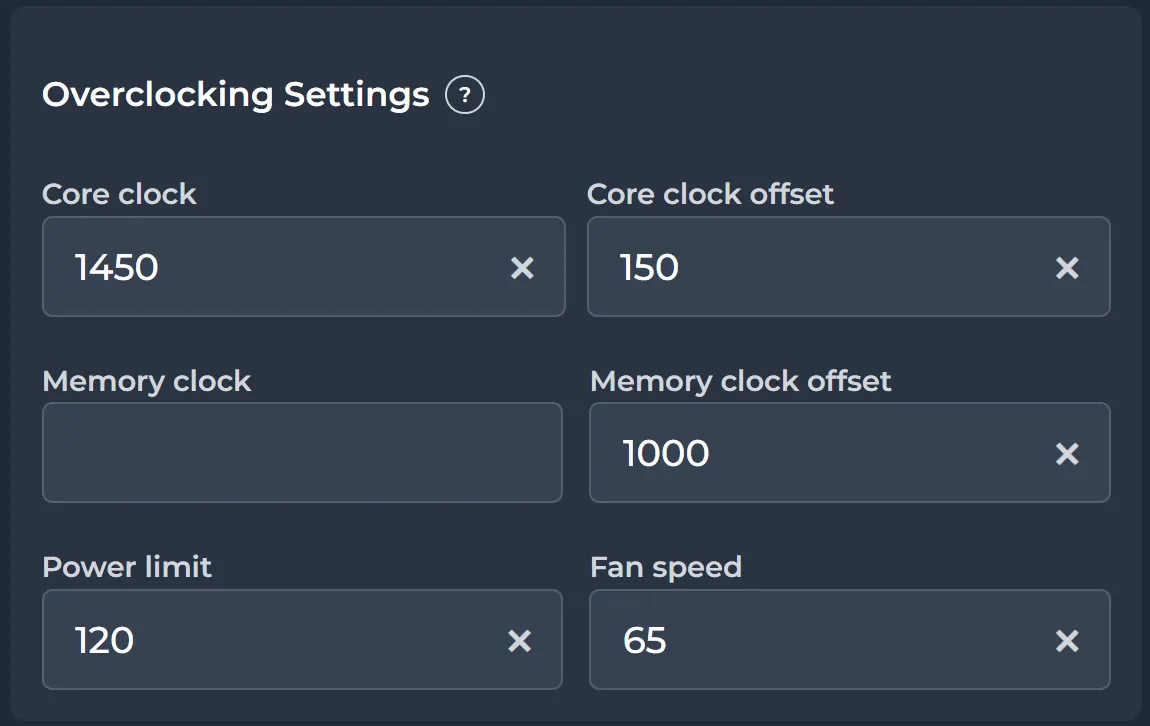
- Core clock — fixed core frequency (e.g.,
1450= 1450 MHz) - Core clock offset — core frequency offset.
150= +150 MHz,-150= -150 MHz - Memory clock — fixed memory frequency. If unsure, leave blank. Minimum:
810= 810 MHz. - Memory clock offset — memory frequency offset.
1000= +1000 MHz,-502= −502 MHz - Power limit — power consumption limit in watts (e.g.,
120= 120 W) - Fan speed — fan speed in % (e.g.,
65= 65%)
How to Test Overclocking
Stop mining before adjusting settings. When parameters are changed, the miner restarts and evaluates profitability. To avoid applying incomplete settings, make changes while mining is stopped.
There are three ways to test results:
- Wait for automatic profitability evaluation — starts after entering settings and launching mining
Run a full benchmark in Kryptex app settings: Kryptex app settings → Benchmark. Full benchmark can take up to 15-30 minutes depending on your hardware specifications and amount of GPUs in your mining rig.
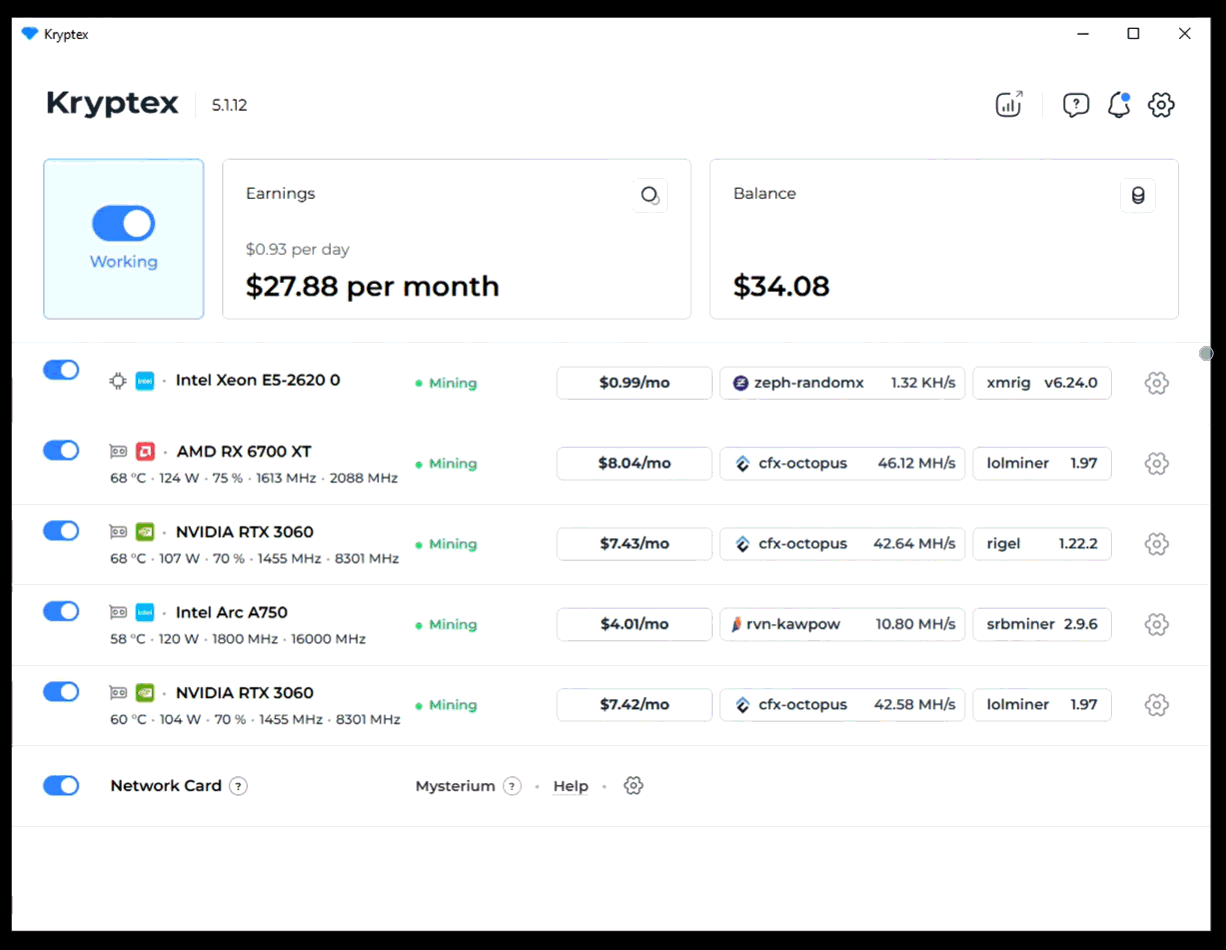
Perform a 3-minute targeted test: Open GPU settings → Coin → Miner → Test.
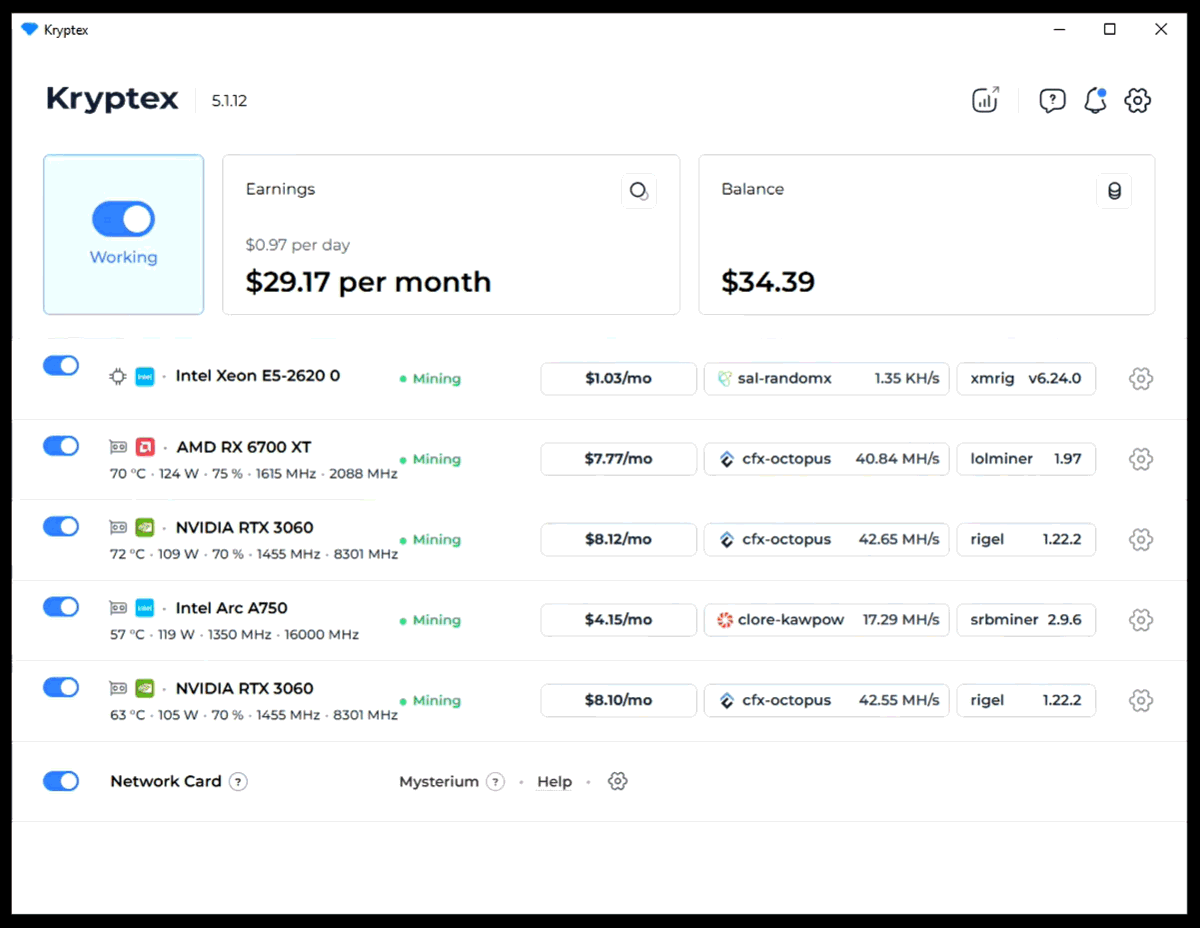
Important Notes
- Overclocking applies only to the selected GPU and coin. Set separately for other coins and GPUs.
- When mining stops, settings reset to default. When mining starts, the defined overclock is applied.
- Miner arguments for overclocking and fan control won’t work. Other arguments will.
- When switching coins, the previous overclock resets and the new one is applied.
If You Prefer Using MSI Afterburner
You can still use MSI Afterburner for overclocking — just disable Kryptex’s in-app overclocking.
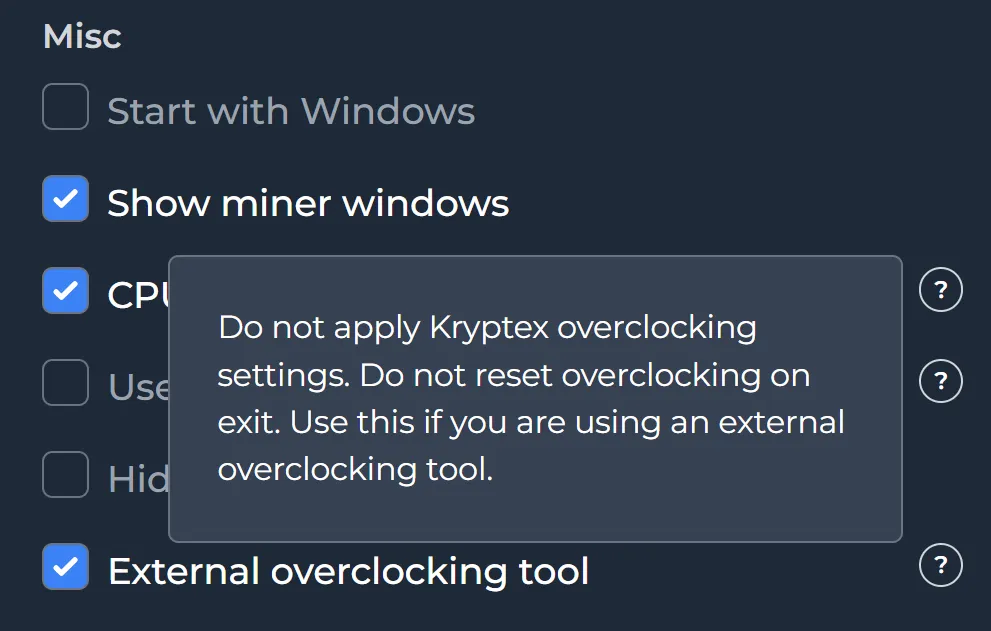
Enable the “External overclocking tool” option in Kryptex app settings.
Done! Your Afterburner settings will remain active even when switching coins or exiting Kryptex.
Overclocking Using Miner Arguments
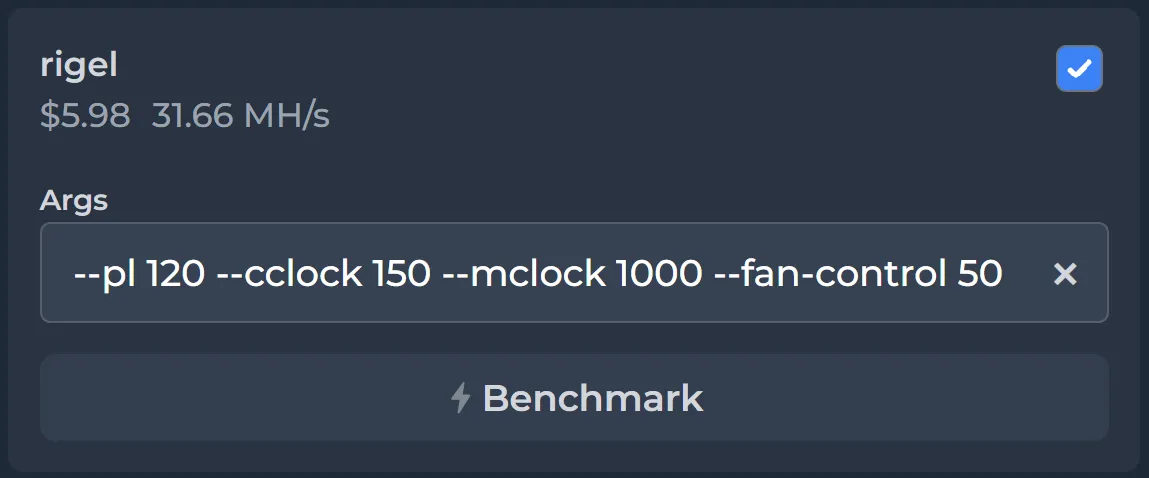
Another method is using miner arguments — commands set for a specific miner.
📖 Learn more about miner arguments
To use arguments:
- Enable the “External overclocking tool” option
- Manually enter arguments in the miner settings
These settings will also be considered in profitability calculations and coin switching.
Note: Arguments don’t carry over between miners — set them individually!
Need Help Overclocking Your GPU?
- Find settings in Kryptex’s overclocking database
- Discuss GPU overclocking in Discord
- Ask for help in the Telegram chat



