Can I Install Kryptex on My Phone?
Earn with your smartphone!
Download and install the app, start mining, and watch your balance grow in your dashboard.
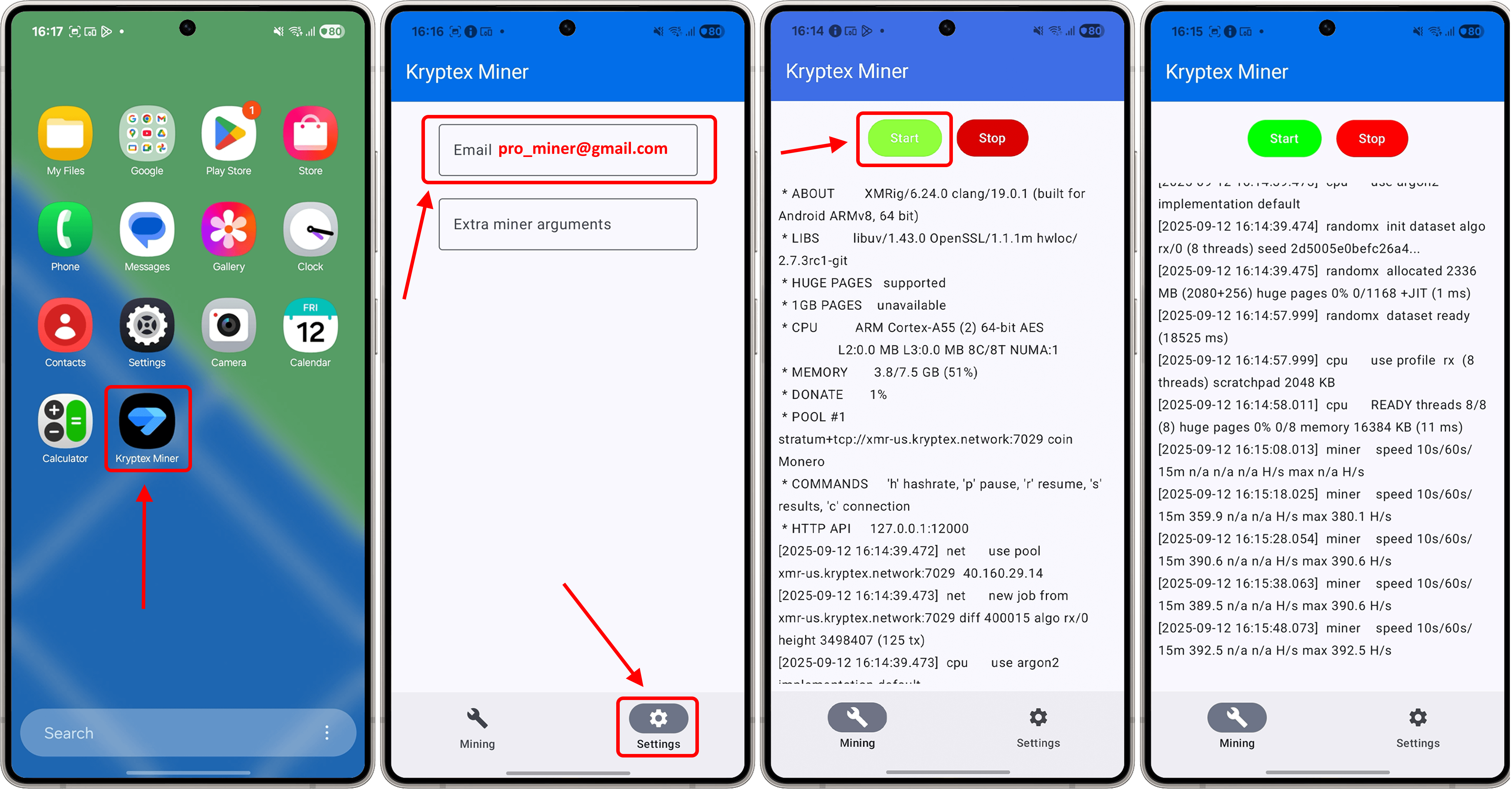
This article is for informational purposes only and does not encourage you to mine on your primary smartphone. We do not recommend using your daily-driver phone for mining. Kryptex is not responsible for any performance degradation or battery wear caused by long-term mining.
⚙️ Technical Requirements
- An Android smartphone released in 2016 or later. iPhones cannot mine.
- Android 9 (Pie) or newer
- At least 6 GB of RAM (4 + 2 or 4 + 4 configurations won’t work)
- A 64-bit ARMv8 CPU with at least 4 cores(ARMv8 x64 emulators or 32-bit CPUs are not supported) You can check your CPU with AIDA64 → CPU
📲 Installation
👉 Download the APK to your phone
By default, Android blocks third-party APK installations. To install Kryptex Miner:
On Samsung devices
- Open Settings → Apps
- Tap Special access → Install unknown apps
- Select your browser (e.g., Chrome)
- Enable Allow from this source
On other Android devices
- Open Settings → Apps & notifications → Advanced
- Tap Special app access → Install unknown apps
- Select your browser → Enable Allow from this source
If you see “Recommended to scan app” → tap Details → Install anyway and enter the confirmation code.
If you see a “Security threat” warning → check Don’t show again → tap Ignore.
🚀 Launching the Miner
- On first launch, Android may warn you about an unverified app — allow it.
- Enable pop-up notifications.
- In Settings, enter your Kryptex account email.
- Go to Mining → tap Start and grant background-run permission.
- Mining will begin; you can track progress in the logs. Tap Stop to halt mining.
In your Kryptex dashboard under “Miners”, you will see a worker named
android.
What to Expect
- Your worker may take a few minutes to appear in the dashboard.
- Hash rates between 200 — 600 H/s are normal.
- Monthly earnings around $0.50 — $1 depend on your phone and crypto prices.
- Mining generates heat — expect your phone to warm up during operation.
🤔 Tips & Best Practices
- Restart your device before mining. Wait 10–15 minutes for background tasks to finish, then start the miner and wait another 10–15 minutes for internal optimizations.
- Mining works with the screen locked, but performance may drop.
- If Android kills the app, your phone will vibrate for about 10 seconds.
- You can add miner command-line arguments in settings — but only do so if you understand them. The default setup is optimized already.
- Hash rate fluctuations are normal due to background processes. For stability, reboot and close unnecessary apps.
- Your phone won’t dedicate 100% of its resources to mining — that’s by design.
- Mining data updates in the pool every 10 minutes. If your dashboard hasn’t refreshed, wait a bit longer or until your device finds a share.
- All Android devices pool under a single worker named android; custom names aren’t supported.
- Solo mining is available. To solo mine, prefix your email with
solo:. - Keep the app in the foreground for optimal performance. Background mining may throttle the hash rate.
- Avoid maxing out your CPU. If you have 8 threads, use 6 for mining and leave 2 for the system. In miner settings, add
-t 6under arguments (or use--cpu-max-threads-hint=75if you’re unsure).
Prevent the Display from Turning Off
- Open Settings → Display
- Tap Screen timeout (or Sleep)
- Select Never
If Never isn’t available, enable Stay awake in Developer Options:
- Unlock Developer Options by tapping Build number 8–10 times under Settings → About phone.
- Go back to Settings → Developer options.
- Toggle on Stay awake (keeps screen on while charging).
🔋 Slow Charging to Preserve Battery
If your phone is mining 24/7 while charging, use a slow charge (standard USB):
- Fast charging under continuous mining may overheat your phone and cause Android to kill the miner.
- Fast charging constantly will degrade your battery health.
- If your phone offers a “limit charge capacity” option when plugged in, enable it to extend battery life.



